Self-Hosting & Deployment¶
You do not have to host the Open Web Calendar yourself but you are encouraged to. It is intended to work behind a company firewall, through a proxy and also without access to the Internet.
Several hosting options are already documented. We are grateful if you can add your favorite one, too.
- Choose a hoster. These are listed below.
- Read about Configuration.
Vercel¶
You can create a fork of this repository which automatically deploys to Vercel:
Alternatively you can create a one off deploy by cloning this repository and running npx vercel at the root.
Heroku¶
You can deploy the app using Heroku.
Heroku uses gunicorn to run the server, see the Procfile.
Cloudron¶
The Open Web Calendar has been integrated into Cloudron.
YunoHost¶
The Open Web Calendar is available as an app for YunoHost.
Docker¶
If you run your own server, you can choose to run the Open Web Calendar with Docker. Building, running and updating are documented here.
Python Package¶
You can choose to run the Open Web Calendar installed as a Python package from PyPI. To do this, have a look at the documentation.
Update Notifications¶
If you wish to receive notifications about new updates of the software, watch the GitHub repository.
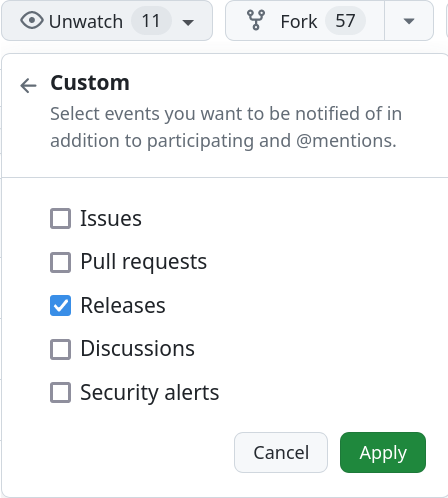
Further Configuration¶
After you have set up your own server, you can configure the behavior.